How to set up Terra Station & Purchase UST/LUNA
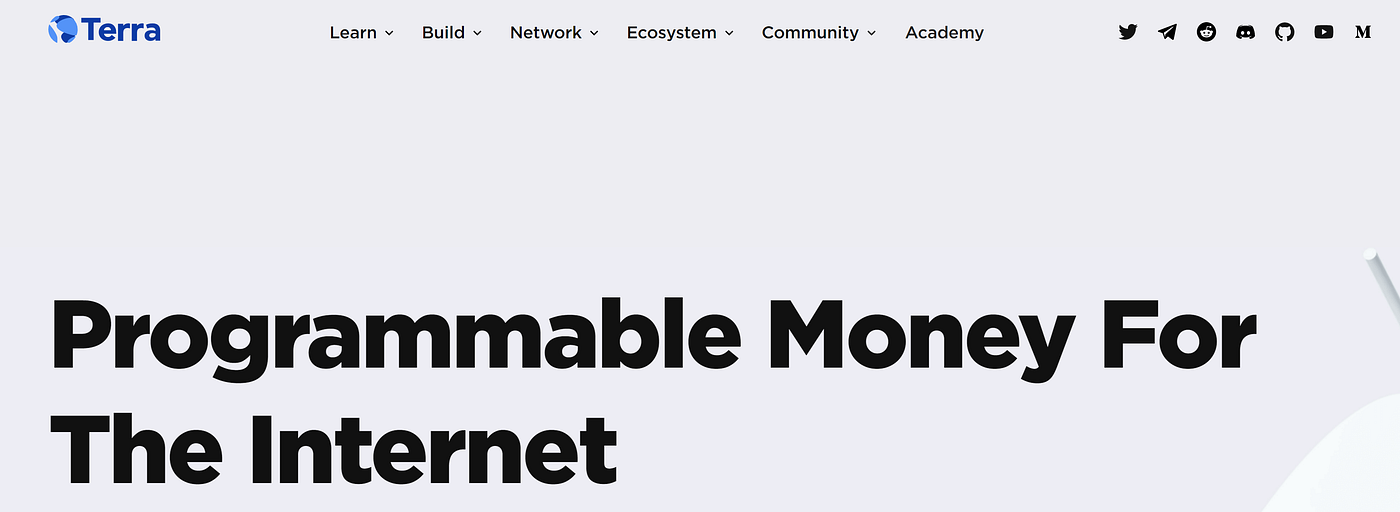
We know that some of our community is new to the Terra ecosystem, so we put together a simple guide to get you started on the Terra Blockchain. We will cover how to set up your Terra Station Wallet, which is the native wallet for the Terra ecosystem, along with how you can easily acquire UST, which along with LUNA are the native currencies for Terra and can be used to pay fees “Gas” on transactions (Tx).
Briefly, what makes Terra so special is the unique relationship between UST/LUNA, UST being a decentralized algorithmic stable coin, where LUNA acts to reduce short term volatility as $1 of UST can always be minted when $1 of LUNA value is burnt and vice versa, thus LUNA is a direct capture of value through its elastic supply.
Now you have a brief understanding of Terra, let’s get onto the guide.
This guide will cover the following:
1 — Setting up your Terra Station Wallet
2 — Funding your personal Terra Wallet
If you have already created your own Terra Station Wallet, then you can skip the first part; likewise, if you have a terra supported wallet already set up, you can find a list of supported wallets (HERE).
Please note that the content of this manual is not investment advice and does not constitute an offer or solicitation to offer or recommendation of any investment product. It is for general purposes only and does not take into account your individual needs, investment objectives, and specific financial circumstances.
1 — How to Set up the Terra Station Wallet
TLDR:
1. Visit https://www.terra.money/, download/install Terra Station Wallet (click “learn” then choose the device option on the right-hand side)
2. Open the application, click “New Wallet”, record the provided seed phrase on paper, store them in a safe and secure place, and then share the wallet across devices you plan to use; this will give you your personal Terra Wallet Address.
Terra Station is the official native wallet for Terra, to download, please visit the official https://www.terra.money/ click “Learn”, and it will list the following versions under “Download Wallet”,
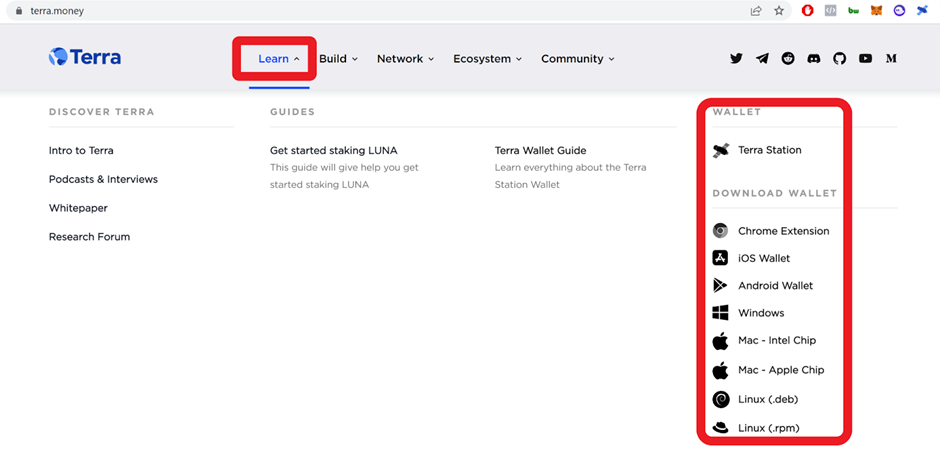
Please choose the version which suits your setup and download it by clicking on it under “Download Wallet”.
· It is recommended you install both a desktop version (Windows/MacOS/Linux), Browser Extension, and the mobile version downloadable from the official Android and Apple app stores. This will give you access across all of your devices (the same account will be shared across them).
For users wishing to have a similar user experience to Metamask, download the chrome extension to your Chrome or Brave Browser.
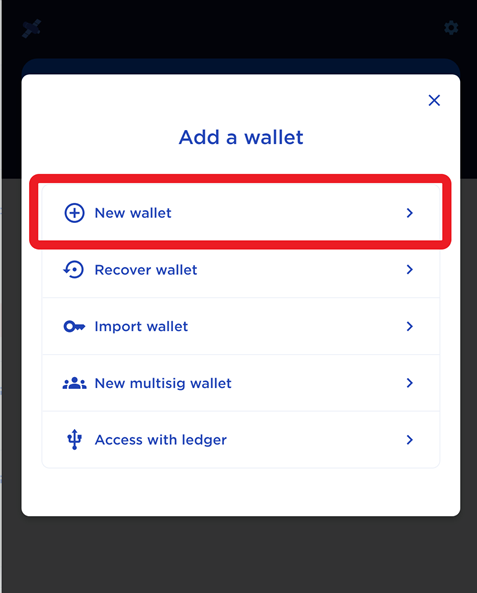
· After installing the application, you shall click on the “New Wallet” button and select the wallet name and password. Please also remember to write down your seed phrase/Mnemonic, which is needed to access your wallet from different devices (do not share it with anybody).
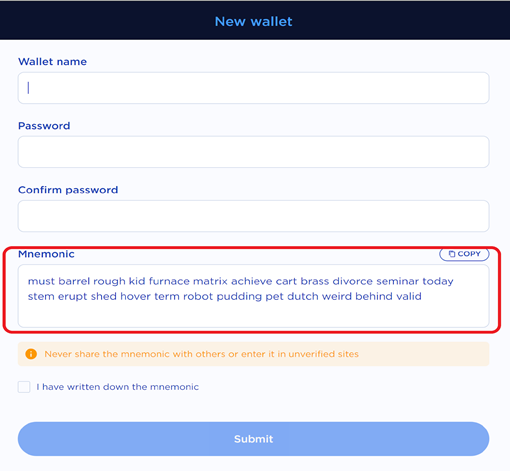
· When finished, you will see your wallet with your personal address ready.
· The address should look like this and start with “terra………”

· This wallet address / Seed phrase / Import key can be used to set up all your other wallets, so they share the same wallet address. That way, all of your devices will be able to access the same wallet.
2. — Funding your Terra Station Wallet
TLDR:
· 1 — Create an account on a CEX which lists UST (Binance, Huobi, FTX, Kucoin etc.)
· 2 — Fund your account either with Fiat or with a token listed as a pair with either UST or LUNA on your exchange.
· 3 — Swap from your funding currency/token to either LUNA or UST.
· 4 — Send LUNA or UST to your personal Terra Station Wallet
· 5 — If you sent LUNA, Convert LUNA to UST in your terra station wallet with the swap feature.
To transact on Terra, you will need to have $UST, which is a native Terra stable coin pegged to $USD. $UST is also used to pay for the transaction fees in the Terra Ecosystem.
We will list an example of how to purchase $UST from Binance; it is also available from Kucoin, Huobi, FTX and many other CEXs; on these CEXs, UST can be purchased similarly as Binance.
We will also list an example (2.1) if you have LUNA on your Terra wallet, you can swap it at https://app.terraswap.io/#Swap or natively in your Terra Station wallet.
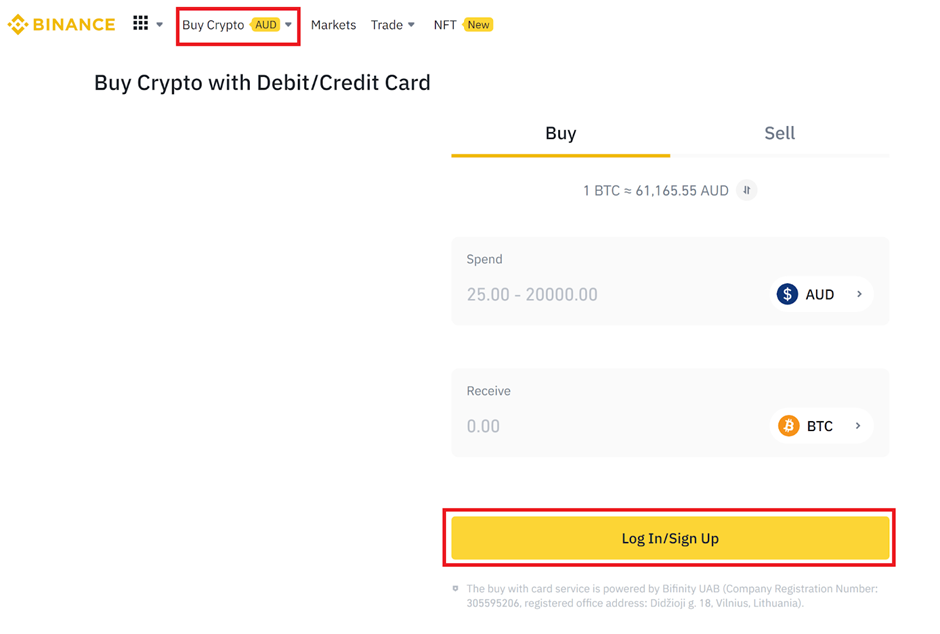
Visit https://www.binance.com/ (or exchange of your choice which allows UST trading).
· For this example were are using USDT; you can also exchange USDT with any of the listed UST/LUNA pairs such as BTC, ETH, BUSD etc.
· You will need to have USDT on your Binance account. If you don’t have USDT on your Binance account, you can purchase it with your FIAT or swap to USDT from any listed tokens pairs (ETH, BTC etc).
· Once you have set up your Binance account, click Buy Crypto in the top left corner, then select your funding method and the amount of USDT you want to purchase and click the yellow button (when accepted, it will say “Continue”).
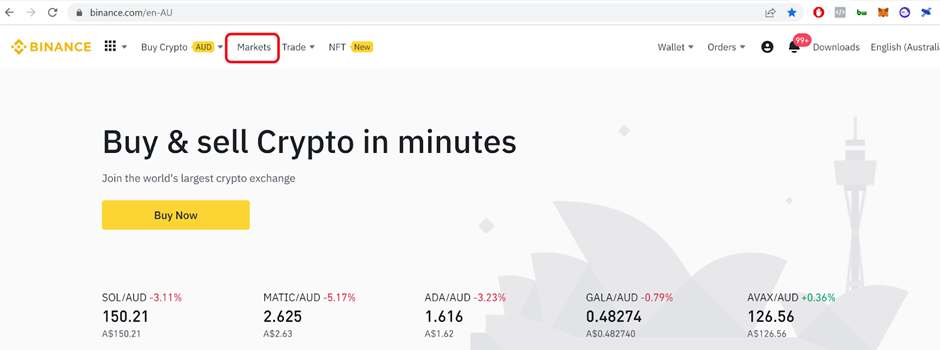
· Now that you have your USDT, click on Markets at the top left.
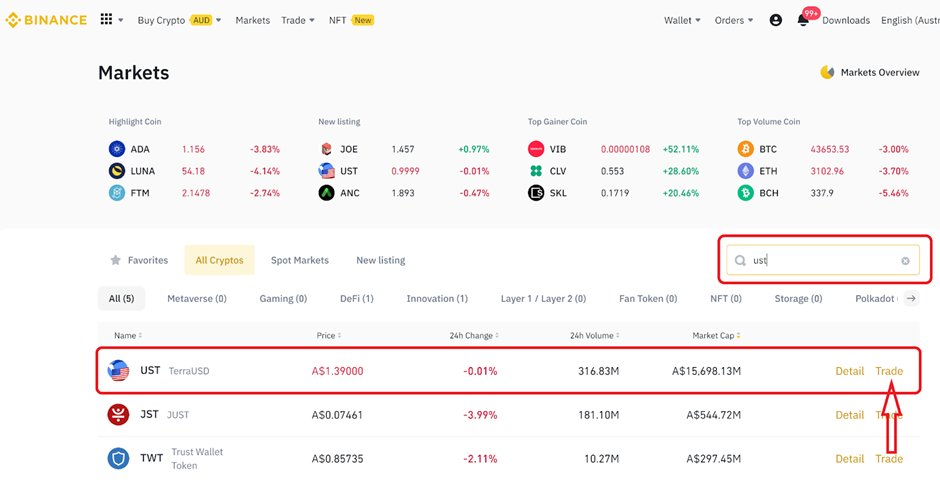
· Search UST on the right corner of the page, then click the “Trade” button for UST.
· This will bring up the following trading pair, where you will be able to swap USDT for UST and vice versa. If you are unsure how to use this, please watch the tutorial by clicking on “Spot Tutorial” in the top right.

· Follow the steps in the tutorial. Now that you have your UST, you need to send it to your Personal Terra Wallet.
— Withdrawing your $UST from Binance to your personnel Terra wallet
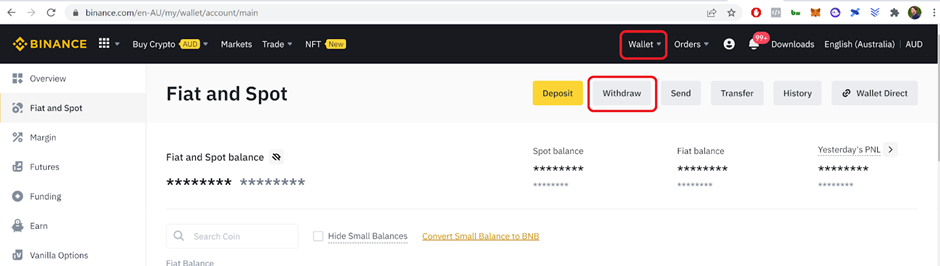
· Click Wallet, then from the drop-down menu “Fiat & Spot”, Click “Withdraw”.
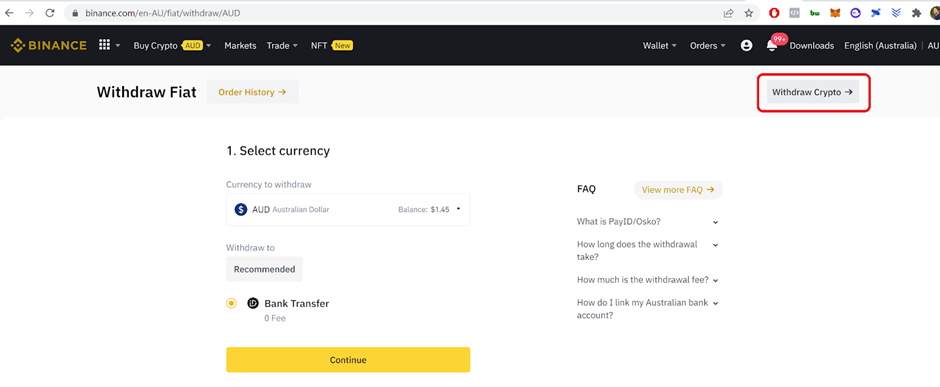
· Click “Withdraw Crypto” (the Withdraw Crypto Page may already be defaulted to).
— On the Withdraw Crypto Page
In the image below, LUNA is shown instead of UST as the coin.

· Select UST under “Coin” and add your personal terra wallet address.
· Select LUNA/TERRA as the network and skip the memo part (it’s not required unless you are depositing to an exchange).
· Finally, click “Withdraw” next to the receivable amount.
· Your $UST will then appear in your Terra Station Wallet once the transaction has been processed.
2.1 — Funding Wallet with LUNA / Swapping to UST
You can purchase LUNA in the same way as described in section 2.0.
You then need to send your LUNA to your personal wallet address; the same was discussed above for UST.
The next step involves swapping $LUNA to $UST using the native Terra swap function available in your Terra Station Wallet (chrome browser).
— Terrastation chrome extension
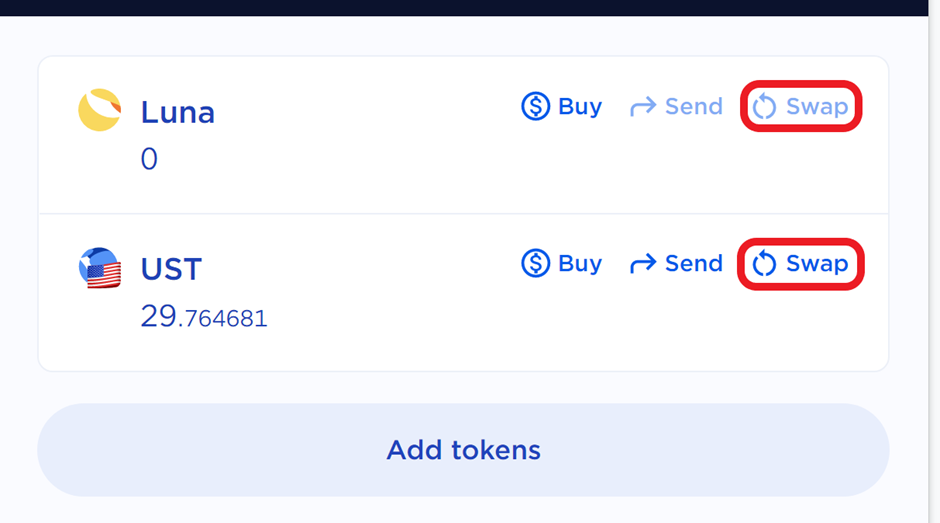
· When swapping via terra station chrome extension, click the “Swap” button on Luna, which will bring up the swap screen.
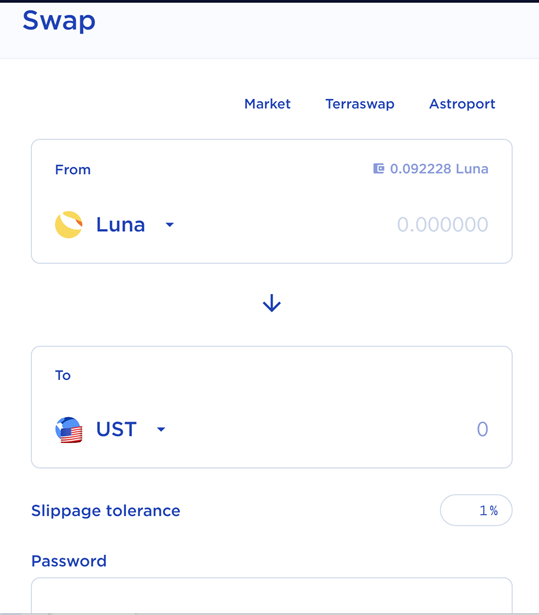
· Enter the Luna amount you intend to swap to UST; this will be displayed in the “From” box, then selected UST in the “To” box, the amount of UST will display for your preferred Luna amount.
· Enter your password, click the “Submit” button, wait a few seconds, and then your Tx will compete.
You now have your UST ready to purchase LUV, we hope this has been helpful for the newer community members.
Comments
Post a Comment